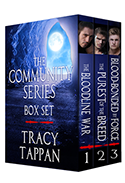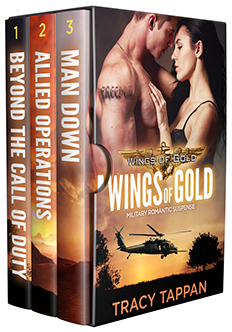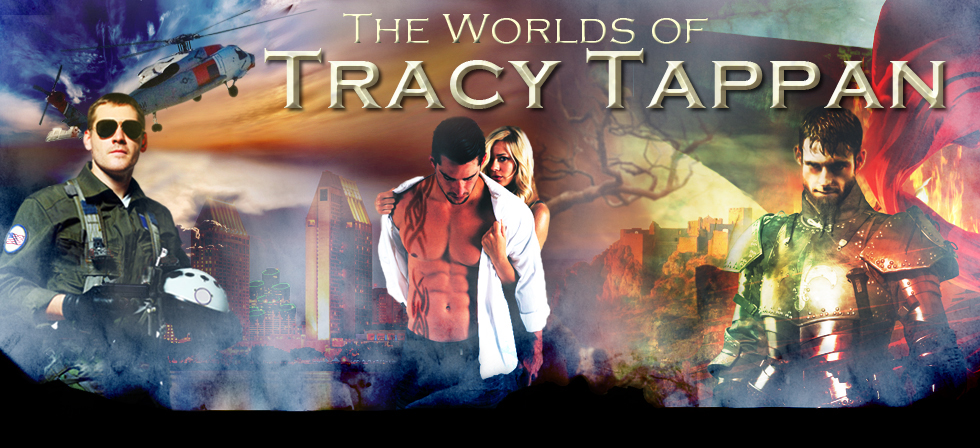
Notify me monthly
about news and fun
stuff
Keep up on the
latest at Facebook
Tracy Tappan
Romance Author on
Follow Tracy on
Follow Tracy on
Follow Tracy on
GoodReads
Follow Tracy on
BookBub!
Coming April 16th,
2018
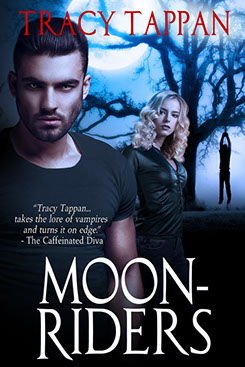
Pre-order: Amazon |
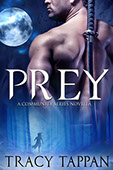
Available now!
FREE to Kindle Unlimited subscribers!
Available Now!
FREE to Kindle Unlimited subscribers!
Installing .MOBI, .ePub, and .PDF Files
to your eReader
Viewing ePub files on your favorite eReader
Viewing ePub files on your favorite eReader is a snap, and depends on your particular reader such as iPad, iPhone, iPod Touch, Sony Reader, Nook, etc. Here are just a few examples.
iPad, iPhone, iPod Touch, Computer:
1. Download the ePub format file to your device and click "open in iBooks" and it will open automatically.
2. Another method is to download the ePub format file to your computer and email it to your ePub compliant eReader, then click on it and select eReader app to view it.
3. Download the ePub format file to your computer and open the file with your favorite ePub compliant eReader.
Viewing MOBI files on your Kindle® Reader
There are two ways to send MOBI-formatted application notes to your Kindle: connecting your Kindle to your computer, or the easiest method is to email the MOBI file to your free Amazon Kindle e-mail address.
E-mail the MOBI file:
If you know your free Kindle email address
1. Simply email the MOBI file to that email address and it will show up on your Kindle (or iPad Kindle).
2. Ensure that the email address you send it from is on the "approved document email list." More below on setting this up.
If you don't know your free Kindle email address or need help setting it up
1. Sign onto your Amazon.com account
2. Click on "Your Account" in the upper right hand corner and then "Manage Your Kindle."
![]()
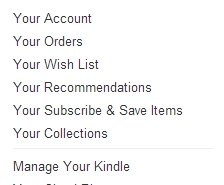
3. Click on "Personal Document Settings" under Your Kindle Account on the left hand side.
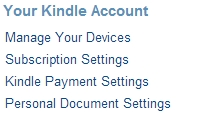
4. Find the email address next to your eReader under "Send-to-Kindle E-Mail Settings."

5. Ensure the email address you will be sending the MOBI file from is on the approved email list. If not, add it.
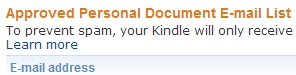
6. Download the Character Couch Session by clicking the download link next to .Mobi (Kindle)
![]()
7. Email this file from your approved email address to your free Kindle email address and it will show up in your library.
Transfer by connecting your Kindle to your computer:
1. Download the MOBI format file to your computer.
2. Using the USB/charging cable provided with the Kindle, connect your Kindle to the computer.
3. Drag and drop the file to your Kindle's "documents" folder, using your computer's file browser.
4. When done, eject the Kindle’s disk icon (right-click on the icon and choose “Eject.”).
Viewing .PDF files on your computer
PDF files are best viewed on your computer, and are also good for printing. Simply download the .PDF file, click to open and read or print. If you do not have adobe reader, you can download it here.